I’ve been putting the reMarkable 2 through its paces since I got it a few days ago. In this post I’m going to jot down some thoughts about its overall usability whether it might replace my trusty paper notebooks. Spoiler alert: quite possibly!
Making marks on the reMarkable 2
First consideration: How’s the writing experience? The tablet could have all the whiz-bang features ever, but if the tactile experience of writing on it doesn’t live up to writing on paper, then what’s the point?
I’m really comparing the reMarkable 2 to two things: writing on paper, and writing on the iPad with the Apple Pencil. At a later date I’ll compare the reMarkable’s features to apps like NoteShelf 2, but for now I’m looking at just putting marks on “paper.”
Writing on the tablet is fantastic. It feels very much like writing on paper with a good pen or top-notch mechanical pencil. I don’t feel any lag and the line quality is just as good as paper. Compared to a newer iPad Pro with the Apple Pencil 2, it’s a much better feel.
The Marker Plus feels pretty good in my hand. The weight and balance are good, it has just the right amount of friction against the screen, and I can write at the same pace that I do on paper1.
Trying to draw is another story. I do feel a lag when I’ve tried to sketch and the pressure I use for paper sketching with a pen or graphite is not sufficient to register with the reMarkable 2. If I wanted to use the tablet for sketching, I’d have to adapt my drawing style significantly vs. paper.
The reMarkable 2 isn’t backlit, so you need enough ambient light to see the screen. Since the screen is grey instead of white or off-white I find that it’s a little harder to see and I need to make sure I’ve got good, direct overhead light. If you’re thinking that my workspace tends to be a little on the dimmer side, you are correct.
Erasing marks on the reMarkable 2
The built-in eraser is a nice touch, but it’s a little more difficult to control than a real eraser. The tablet does allow you to erase by selection or just “erase all” which are nice options you don’t get with paper.
One thing I’ve noticed is that the refresh/redraw methods used by the reMarkable leave some ghosting when you erase a significant chunk of writing or drawing. I took a before and after picture with my phone. If you look you can see the ghost outline of the erased content. I find that just a tiny bit annoying. Not a deal-breaker, but it could be better. I expect this is because they’re trying to save power rather than redraw the screen entirely.
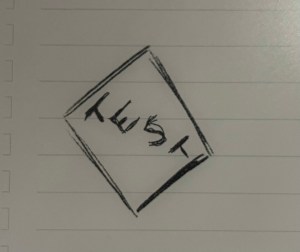
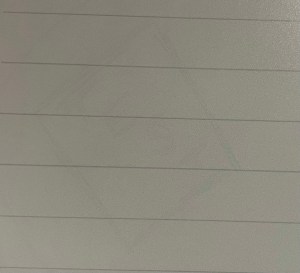
reMarkable 2 navigation
The idea of a “bullet journal” appeals to me, but the maintenance of the bullet journal not so much. One of the potential wins of using a electronic tablet vs. a Moleskine is that it should be easier to move information around than paging through a paper notebook.
Using the reMarkable 2 is more convenient than a paper notebook. It has the concept of Notebooks and Quick sheets. You can tap +Quick sheets and get a new blank page right away to scribble on, or you can create a Notebook and give it a name and cover page from the templates. More about the templates in a bit.
Once you’re working in a notebook you can move pages around, copy or move them to other notebooks or out of the existing notebook altogether.
The tablet also supports folders for nesting documents in. I haven’t gotten deep into using folders yet as I haven’t created many individual pages or notebooks. I did test that functionality out a little and it seems fine.
reMarkable needs reFinement
One area where the reMarkable could use a lot of refinement is in moving between pages and the ability to zoom in/out of content. You can zoom in on content but it’s clunky and I’m used to being able to zoom in and out of pages on the iPad without any problem. The implementation on the reMarkable is terrible. Granted, I can’t zoom in / out on paper either, but I feel like this is something the tablet should be able to do reasonably well.
Likewise just swiping between pages should be doable instead of tap “bring up left sidebar” tap “bring up thumbnail view” scroll -> tap “pick page.”
Also, I’ve found that it seems inconsistent how firm I need to be in terms of tapping the screen to perform navigation / selection of pages.
The reMarkable comes in dead last when comparing it to other eInk devices (Kobo, Amazon Kindles) and to recent iPad and Android tablets in terms of touch screen navigation. I really hope this is something they can address in software. Some of the other quibbles I have with the device are paper cuts, but this is a like a chainsaw to the kneecap in terms of device satisfaction. It should be smoother, faster and more uniform than it is.
The reMarkable 2 is really good in a really limited way
After a few days of regular usage, the reMarkable is growing on me. Is it everything I wanted as a paper-replacing eInk device? No. Has it lived up to its potential? Also no.
But despite the rough edges on the reMarkable, it’s Good Enough™ that I plan to keep using it and adapting to its limitations rather than chucking it on the pile of regrettable electronics.
In the next post I’ll wrap up by talking about using the reMarkable with the Linux desktop, creating templates and moving files to/from the device.
1: The reMarkable offers OCR features which I’m sure are useful for… somebody. My handwriting ranges from semi-legible to “drunk person writing during an earthquake.” I’m not expecting to use the OCR features much, and I don’t place much faith in any OCR system’s ability to translate my handwriting unless I’m deliberately writing very slowly with big, chunky block letters. Since I’m going for speed, OCR isn’t going to be my friend.
